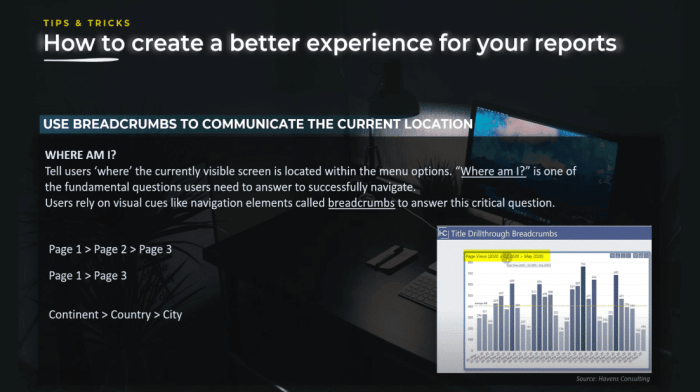Power BI reporting tips offer valuable insights into optimizing data analysis processes for informed decision-making. From designing effective reports to utilizing advanced techniques, this guide explores the key aspects of leveraging Power BI for impactful reporting.
Power BI Reporting Overview
Power BI reporting plays a crucial role in data analysis by providing a comprehensive platform for visualizing and interpreting data. It allows businesses to transform raw data into meaningful insights, enabling informed decision-making processes.
Benefits of Power BI Reporting
- Efficient Data Visualization: Power BI offers a wide range of visualization tools, such as charts, graphs, and maps, to present data in a clear and concise manner.
- Real-Time Reporting: With Power BI, users can access real-time data updates and insights, ensuring that decisions are based on the most up-to-date information.
- Interactive Dashboards: Power BI allows users to create interactive dashboards that can be customized to suit specific reporting needs, providing a dynamic and engaging way to analyze data.
- Integration Capabilities: Power BI seamlessly integrates with various data sources, making it easy to combine data from different sources for a comprehensive analysis.
Role of Power BI Reporting in Decision-Making
Power BI reporting empowers organizations to make data-driven decisions by providing accurate and timely insights. By visualizing data trends, patterns, and relationships, decision-makers can identify opportunities, detect potential risks, and optimize strategies for better outcomes.
Key Features of Power BI Reporting

Power BI offers a variety of features that make it a powerful tool for creating insightful reports and visualizations. Let’s explore some of the key features available in Power BI for reporting.
Interactive Visualization Options
Power BI provides a range of interactive visualization options that allow users to explore data in a dynamic and engaging way. Some of the key visualization features include:
- Interactive dashboards that provide a high-level overview of key metrics and KPIs.
- Customizable charts, graphs, and maps that can be tailored to specific reporting needs.
- Drill-down capabilities that enable users to dive deeper into the data and uncover hidden insights.
- Cross-filtering and highlighting features that allow for seamless exploration of data relationships.
Data Connectivity Options
Power BI supports a wide range of data connectivity options, making it easy to connect to various data sources for reporting purposes. Some of the supported data connectivity options include:
- Direct connectivity to popular databases such as SQL Server, Oracle, and MySQL.
- Integration with cloud services like Azure, Google Analytics, and Salesforce for real-time data access.
- Support for importing data from Excel spreadsheets, CSV files, and other sources for analysis and reporting.
- Ability to connect to on-premises data sources securely using the Power BI Gateway.
Designing Effective Power BI Reports
When it comes to designing effective Power BI reports, there are several key tips and best practices to keep in mind. By focusing on creating visually appealing reports, organizing data effectively, and optimizing performance, you can ensure that your reports are both informative and user-friendly.
When it comes to the field of data science, understanding the best machine learning algorithms is crucial for successful analysis and interpretation of data. These algorithms play a key role in predictive modeling, clustering, and pattern recognition.
Tips for Designing Visually Appealing Reports
- Utilize a clean and consistent color scheme to enhance readability and visual appeal.
- Use appropriate fonts and font sizes to make text easy to read and understand.
- Incorporate visual elements like charts, graphs, and images to present data in a compelling way.
- Make use of filters and slicers to allow users to interact with the data and customize their view.
Best Practices for Organizing Data and Creating Intuitive Dashboards
- Organize data logically and consistently to make it easy for users to find the information they need.
- Create intuitive dashboards by grouping related data together and providing clear navigation paths.
- Utilize drill-down capabilities to allow users to explore data in more detail without cluttering the main dashboard.
- Include tooltips and hover-over effects to provide additional context and information for users.
Strategies for Optimizing Report Performance in Power BI, Power BI reporting tips
- Reduce the number of visuals on a single page to improve load times and overall performance.
- Use direct query mode or optimize data models to ensure that reports load quickly and efficiently.
- Avoid unnecessary calculations and complex DAX formulas that can slow down report performance.
- Regularly monitor and analyze report performance to identify areas for improvement and optimization.
Advanced Reporting Techniques in Power BI: Power BI Reporting Tips

Creating dynamic reports in Power BI involves utilizing slicers and filters to provide users with interactive and customizable views of the data. By setting up slicers and filters, users can easily drill down into specific data points or adjust the visualization based on their preferences.
Utilizing DAX Functions for Advanced Calculations
DAX (Data Analysis Expressions) functions play a crucial role in performing advanced calculations within Power BI reports. These functions allow users to create complex formulas and calculations to derive meaningful insights from the data. Some commonly used DAX functions include SUM, AVERAGE, CALCULATE, and RELATED.
- Use the SUM function to calculate the total sum of a column or expression in the dataset.
- Utilize the AVERAGE function to calculate the average value of a column or expression.
- Employ the CALCULATE function to apply filters and context to calculations in Power BI reports.
- Utilize the RELATED function to retrieve related values from another table based on a specified relationship.
By mastering DAX functions, users can perform advanced calculations and analysis to uncover valuable insights within their Power BI reports.
Integration of Custom Visuals
Custom visuals can be integrated into Power BI reports to enhance the overall visualization and storytelling capabilities. These visuals go beyond the standard charts and graphs provided by Power BI, allowing users to create unique and engaging visualizations that better represent the data.
- Explore the Power BI marketplace for a wide range of custom visuals created by the community and Microsoft partners.
- Import custom visuals into your Power BI reports to add interactive elements and unique design aesthetics.
- Customize the settings and properties of custom visuals to tailor them to your specific reporting needs.
By incorporating custom visuals, users can elevate the visual appeal of their Power BI reports and deliver impactful insights to stakeholders.
Data Wrangling and Preparation

When working with Power BI reporting, data wrangling and preparation are crucial steps in ensuring the accuracy and reliability of your reports. By cleaning and transforming data effectively, you set a strong foundation for creating insightful visualizations and analyses.
Importance of Data Modeling
Data modeling plays a vital role in Power BI reporting as it helps in structuring and organizing data to enable accurate reporting. Proper data modeling ensures that relationships between different data sets are defined correctly, leading to more reliable insights and visualizations.
- Utilize Power Query: Power Query in Power BI provides powerful tools for cleaning and transforming data before loading it into your reports. Take advantage of features like data shaping, merging, and filtering to prepare your data effectively.
- Standardize Data Formats: Ensure consistency in data formats across different sources to avoid discrepancies and errors in your reports. This includes standardizing date formats, numeric values, and text fields for accurate analysis.
- Handle Missing Data: Develop strategies for handling missing data points, such as imputation techniques or filtering out incomplete records. Addressing missing data ensures that your reports are based on complete and reliable information.
Handling Complex Data Relationships
In Power BI, managing complex data relationships is essential for creating comprehensive reports that capture the full scope of your analysis. Here are some tips for handling intricate data relationships within Power BI:
- Define Relationships: Clearly define relationships between different data tables using primary and foreign keys to establish connections for accurate reporting.
- Use DAX Functions: Leverage Data Analysis Expressions (DAX) functions to create calculated columns and measures that facilitate complex data calculations and aggregations across related tables.
- Implement Role-Playing Dimensions: When dealing with multiple relationships between tables, implement role-playing dimensions to handle different perspectives of the same data, such as date hierarchies or product categories.
Collaboration and Sharing
Collaboration and sharing are crucial aspects of working with Power BI reports, allowing team members to work together efficiently and securely share insights within and outside the organization.
Collaborating with Team Members
When collaborating on Power BI reports, it’s essential to establish clear roles and permissions for team members. Assigning roles such as report creators, viewers, or editors can help streamline the collaboration process and ensure that everyone is working on the right tasks. Utilizing Power BI’s sharing features, team members can work on reports simultaneously, making real-time updates and changes that enhance productivity and accuracy.
Sharing Reports Securely
To ensure secure sharing of reports within the organization, it’s recommended to set up access controls and permissions based on user roles. Implementing row-level security and data encryption can further safeguard sensitive information. When sharing reports outside the organization, consider using secure channels such as password-protected links or embedding reports in secure portals to control access and protect data integrity.
Exporting and Publishing Options
Power BI offers various options for exporting and publishing reports, enabling users to share insights with a wider audience. Reports can be exported in different formats like PDF, Excel, or PowerPoint for offline viewing or printing. Publishing reports to the Power BI service allows for easy access through web browsers or mobile devices, making it convenient for stakeholders to view and interact with the data. Additionally, sharing reports through apps like Teams or SharePoint enhances collaboration and accessibility among team members.
In conclusion, mastering Power BI reporting tips is essential for organizations aiming to extract actionable insights from their data. By implementing the strategies discussed, you can elevate your reporting capabilities and drive better business outcomes.
For businesses looking to gain deeper insights from their data, utilizing visual analytics for enterprises can provide a powerful solution. By visually representing data through interactive dashboards and reports, organizations can uncover hidden trends and make more informed decisions.
Creating impactful data visualizations is essential in today’s data-driven world. Explore various Tableau dashboard examples to learn how to effectively communicate insights and drive actionable results through compelling visual displays.