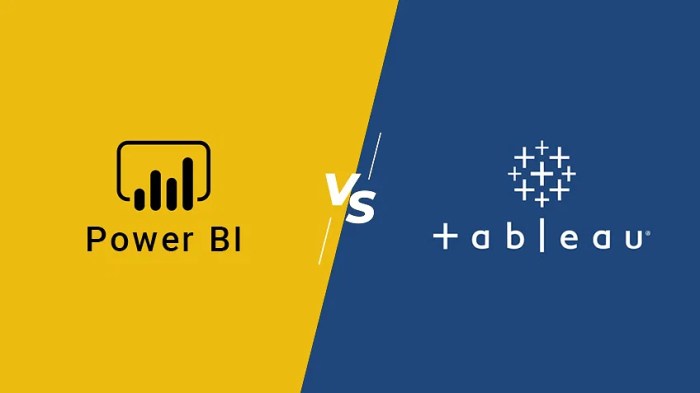Tableau vs Power BI takes center stage in the world of data visualization, offering unique features and functionalities that cater to different user needs. Dive into this detailed comparison to understand the strengths and weaknesses of each platform.
In this comparison, we will explore various aspects such as pricing, user interface, data connectivity, visualization capabilities, collaboration features, and customization options, providing you with a holistic view of Tableau and Power BI.
Overview

Tableau and Power BI are two popular data visualization tools that help businesses make sense of their data. Tableau is known for its user-friendly interface and powerful visualization capabilities, while Power BI, developed by Microsoft, offers seamless integration with other Microsoft products and services.
Data visualization tools like Tableau and Power BI play a crucial role in decision-making as they allow users to create interactive and insightful visualizations from complex data sets. These tools enable businesses to identify trends, patterns, and outliers in their data, leading to more informed decision-making processes.
Key Features of Tableau
- Drag-and-drop interface for easy visualization creation
- Wide range of visualization options, including charts, graphs, and maps
- Ability to connect to multiple data sources for comprehensive analysis
- Interactive dashboards for real-time data exploration
- Robust data analytics and statistical capabilities
Key Features of Power BI
- Seamless integration with Microsoft products like Excel, Azure, and SQL Server
- Natural language query capabilities for easy data exploration
- Customizable dashboards and reports for personalized insights
- AI-powered features for predictive analytics and data modeling
- Collaboration tools for sharing and teamwork on data projects
Pricing Comparison

When it comes to pricing, Tableau and Power BI offer different structures to cater to the needs of various users. Let’s delve into the details of their pricing plans to understand the differences.
Tableau Pricing
Tableau offers a few different pricing options based on the user’s requirements. The pricing plans include Tableau Creator, Tableau Explorer, and Tableau Viewer. Here’s a breakdown of the pricing for each plan:
- Tableau Creator: This plan starts at $70 per user per month when billed annually. It includes full capabilities to prepare, analyze, and share insights.
- Tableau Explorer: Priced at $35 per user per month when billed annually, this plan allows users to explore trusted data and answer their own questions with Tableau Desktop.
- Tableau Viewer: The most affordable option at $12 per user per month when billed annually, this plan allows users to view and interact with dashboards and visualizations in Tableau Server or Tableau Online.
Power BI Pricing
Power BI also offers various pricing plans to suit different user needs. The pricing plans include Power BI Pro and Power BI Premium. Here’s an overview of the pricing for each plan:
- Power BI Pro: Priced at $9.99 per user per month, this plan includes self-service and modern BI capabilities to create reports and dashboards.
- Power BI Premium: This plan offers dedicated cloud capacity and enhanced performance for large-scale deployments. The pricing for Power BI Premium starts at $4,995 per month.
It’s important to note that both Tableau and Power BI offer free versions or trial options for users to test out the platforms before committing to a paid plan.
In terms of additional costs, both Tableau and Power BI may have extra charges for advanced features or services. Users should carefully review the pricing details and feature offerings to determine the best fit for their needs and budget.
User Interface
Tableau and Power BI are both powerful data visualization tools, each with its unique user interface design and functionalities. Let’s delve into the specifics of each to understand how they differ in terms of user experience and ease of use.
Tableau
Tableau is known for its intuitive and user-friendly interface, making it easy for users to create visually appealing dashboards and reports without extensive training. The drag-and-drop functionality allows users to quickly connect to data sources, drag variables onto the canvas, and create interactive visualizations with just a few clicks. The interface is clean and organized, with a wide range of customization options available to tailor the visualizations to specific needs. Tableau also offers a wide variety of chart types and visualization options, giving users the flexibility to create complex data representations.
Power BI
On the other hand, Power BI also boasts a user-friendly interface, but with a slightly different approach compared to Tableau. Power BI is tightly integrated with other Microsoft products, offering a familiar interface for users who are already accustomed to the Microsoft ecosystem. The interface is designed to be more structured, with a focus on creating reports and dashboards using a combination of pre-built templates and drag-and-drop features. Power BI emphasizes data modeling and analysis, allowing users to work with large datasets efficiently.
Ease of Use and Learning Curve
In terms of ease of use, Tableau is often praised for its intuitive design and ease of learning, making it accessible to users with varying levels of technical expertise. The drag-and-drop functionality and interactive features make it simple to create compelling visualizations without extensive training. On the other hand, Power BI may have a slightly steeper learning curve for users who are new to the Microsoft ecosystem or data analytics in general. However, once users become familiar with the interface and functionalities, Power BI can be a powerful tool for data analysis and reporting.
Overall, both Tableau and Power BI offer robust user interfaces that cater to different user preferences and requirements. Whether you prioritize ease of use or specific functionalities, both tools provide a wide range of features to create impactful visualizations and gain valuable insights from your data.
Data Connectivity: Tableau Vs Power BI
When it comes to data connectivity, both Tableau and Power BI offer a range of options to connect to various data sources. Let’s take a closer look at the data connectivity options in each platform and compare their flexibility in connecting to different data sources.
Tableau Data Connectivity Options
Tableau provides a wide range of options for connecting to data sources, including databases, cloud services, and files. Users can connect to popular databases like SQL Server, MySQL, Oracle, and more. Additionally, Tableau offers connectivity to cloud services such as Google BigQuery, Amazon Redshift, and Microsoft Azure. Users can also connect to files like Excel, CSV, and PDF.
Power BI Data Connectivity Options
Similarly, Power BI also offers a variety of data connectivity options, allowing users to connect to databases, cloud services, and files. Power BI supports popular databases like SQL Server, PostgreSQL, and IBM Db2. Users can connect to cloud services such as Azure SQL Database, Google Analytics, and Salesforce. Power BI also enables connection to files like Excel, CSV, and XML.
Flexibility in Connecting to Different Data Sources
Both Tableau and Power BI offer flexibility in connecting to different data sources, allowing users to seamlessly access and analyze data from various platforms. Users can easily connect to on-premises and cloud-based data sources, enabling them to work with real-time data and make informed decisions. The ability to connect to a wide range of data sources enhances the capabilities of both Tableau and Power BI, making them versatile tools for data analysis and visualization.
Visualization Capabilities
When it comes to data visualization, both Tableau and Power BI offer a wide range of capabilities to help users create insightful and interactive visualizations to better understand their data.
Tableau Visualization Capabilities
Tableau is known for its robust visualization features that allow users to create dynamic and engaging visualizations. Some of the key visualization capabilities of Tableau include:
- Drag-and-drop interface for easy creation of charts, graphs, and dashboards.
- Ability to create interactive visualizations with filters, parameters, and tooltips.
- Support for a wide variety of chart types, including bar charts, line charts, scatter plots, and maps.
- Advanced features like heat maps, box plots, and treemaps for more complex data analysis.
Power BI Visualization Capabilities
Power BI also offers a range of visualization capabilities, although it may not be as extensive as Tableau. Some of the key visualization capabilities of Power BI include:
- Interactive dashboards and reports that can be easily shared with others.
- Support for basic chart types like bar charts, pie charts, and line charts.
- Integration with other Microsoft products like Excel and SharePoint for seamless data visualization.
- Custom visuals from the Power BI marketplace to enhance data visualization options.
Examples of Advanced Visualizations
In Tableau, users can create advanced visualizations such as:
– Dual-axis charts for comparing two measures on the same axis.
– Tableau’s “Show Me” feature that suggests the most appropriate visualization based on the data.
– Story points to create interactive narratives with visualizations.
On the other hand, Power BI allows users to create advanced visualizations like:
– Clustering using Power BI’s AI capabilities to identify patterns in data.
– Drill-through reports for detailed analysis by clicking on specific data points.
– Custom visuals developed by the Power BI community to expand visualization options.
Collaboration and Sharing
![]()
In today’s data-driven world, collaboration and sharing insights are crucial aspects of any business intelligence tool. Let’s delve into the collaboration features of Tableau and Power BI, as well as how users can effectively share their reports and insights with others.
Collaboration Features in Tableau
Tableau offers robust collaboration features that enable users to work together seamlessly. Users can create projects and workbooks that can be shared with specific individuals or groups within the organization. Additionally, Tableau Server allows for centralized data storage and access control, ensuring that sensitive information is secure. Users can also leave comments, annotations, and notes on visualizations, fostering collaboration and feedback among team members.
Collaboration Features in Power BI
Power BI also provides collaboration features that facilitate teamwork and communication. Users can create workspaces where they can collaborate on reports and dashboards in real-time. Power BI Pro allows for sharing content with colleagues and stakeholders, while Power BI Premium offers enhanced collaboration capabilities for larger teams. Users can also add comments to reports and dashboards, enabling effective communication and collaboration.
Sharing Insights and Reports
Both Tableau and Power BI allow users to share their insights and reports with others in various ways. Users can publish their visualizations to a secure online platform where stakeholders can access them anytime, anywhere. Additionally, users can export reports to different formats such as PDF or image files for sharing via email or other channels. With built-in sharing options, users can easily distribute their findings and analysis to a wider audience, promoting collaboration and knowledge sharing within the organization.
Customization Options
Customization is a crucial aspect of data visualization tools like Tableau and Power BI, allowing users to tailor their dashboards and reports to meet their specific needs and preferences.
Tableau Customization Options, Tableau vs Power BI
Tableau offers a wide range of customization options, enabling users to create highly interactive and visually appealing dashboards. Users can customize colors, fonts, layouts, and styles to match their branding or improve data clarity. Tableau also provides advanced customization features such as calculated fields, parameters, and sets, allowing users to manipulate data and create personalized insights. For example, users can create custom calculations to derive new metrics or apply filters to analyze specific data subsets.
Power BI Customization Options
Power BI also provides robust customization options, allowing users to design visually engaging reports and dashboards. Users can customize themes, colors, and fonts to maintain brand consistency or enhance data visualization. Power BI offers extensive formatting options for charts, tables, and visuals, enabling users to present data in a compelling and easy-to-understand manner. Additionally, Power BI includes features like bookmarks, themes, and templates for efficient customization. For instance, users can use bookmarks to save different views of a report and easily switch between them.
Overall, both Tableau and Power BI offer powerful customization capabilities that empower users to create personalized and impactful data visualizations to drive informed decision-making.
In conclusion, Tableau and Power BI are both powerful tools that excel in different areas. Whether you prioritize ease of use, advanced visualization capabilities, or seamless collaboration, this comparison guide can help you make an informed decision based on your specific requirements.
When it comes to data warehousing architecture , it is essential to understand the framework and structure that support the storage and management of data. This includes the design of databases, servers, and networks to optimize data processing and retrieval.
Curious about what data warehousing actually is? It refers to the process of collecting, storing, and managing data from various sources to provide insights and support decision-making. This centralized approach allows for efficient data analysis and reporting.
Choosing the best cloud data storage solution is crucial for businesses looking to scale their data infrastructure. Cloud storage offers flexibility, scalability, and cost-effectiveness for storing and accessing large volumes of data securely.